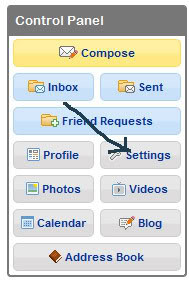This is really simple, but LOTS of people are searching for this according to my research, so I decided to put together a quick little tutorial on how to hide groups on myspace, here we go:
1. Log in to your MySpace account.
2. Under Control Panel, click on the “Settings” icon.
3. You will see a menu at the top, click on “Miscellaneous.”
4. You will see some options for you to check off. The first one has the “Groups” heading that says, “Display Groups on Profile.” You want to uncheck this box.
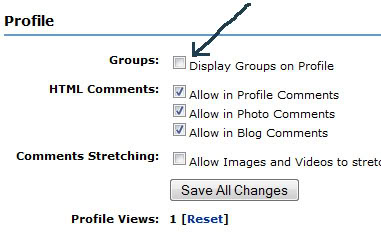
5. Press “Save Changes” and you are all set.
How To Make Your Myspace Profile Private
I thought maybe someone interested in doing this would also be interested in how to make your myspace profile private, so here’s some basic information on how to do that. What making your profile private means is that no one can see your profile information EXCEPT people that you have added to your friends list. When someone searches for you and your profile comes up, they will be able to see your name, profile picture, and personal statement and that’s it–if they click on you they’ll receive a message telling them that your profile is private and they can’t access your profile without being on your friends list.
To make your profile private, do the following:
- Go to the control panel after you’ve logged in.
- Click on the icon for ‘Settings’
- Click on the heading that says ‘Privacy’.
- The next screen will have a section that says, ‘Profile Viewable By:’, followed by: ‘Everyone’ ‘Everyone 18 and Over’ and ‘Friends Only.’ Check ‘Friends Only’.
- Now click on ‘Save Changes’.